Receive Files With Onedrive
Do you ever need to receive digital files from your customers? Do you have Microsoft 365 for Business? If so, then they have made it easy for you to accept digital files from your customers securely.
With OneDrive file request:
- Anyone with the file request link can send you a file; they don’t need to have OneDrive.
- All the files sent to you are saved in a single folder that you choose.
- Every file will have a prefix to help you identify who uploaded it.
- If two files with the same name are uploaded, OneDrive will automatically add a number to the name of the second file.
- People who respond to your request can only upload files. They can’t view or edit the contents of your OneDrive.
First thing to note, is that this is only available for OneDrive for work or school, not for personal. You will also need to enable Anyone links in OneDrive. If those requirements are met, then it is easy to get started. Log into your OneDrive account. Then you will need to create a new folder. I created one called “File Request”. Then select the folder.
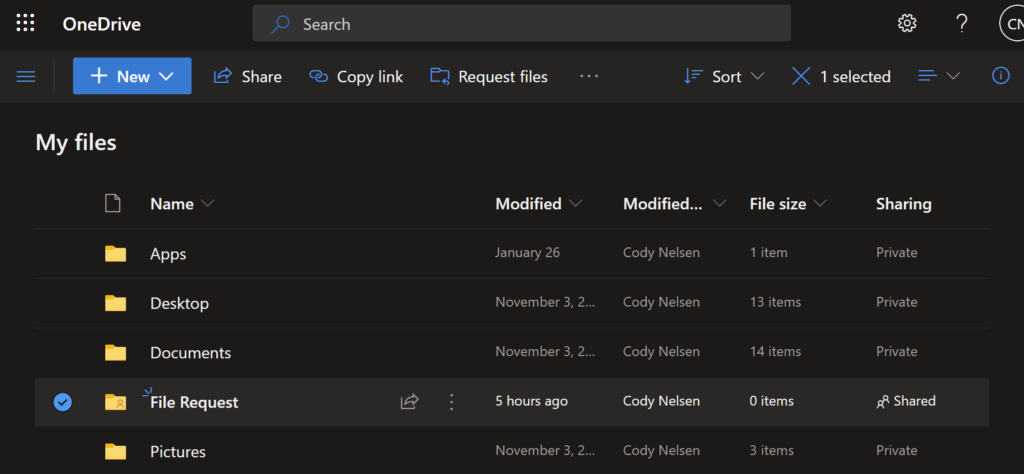
You will notice that “Request Files” becomes available at the top. Click “Request Files” and then a new window will pop up asking you to say what files you are requesting.
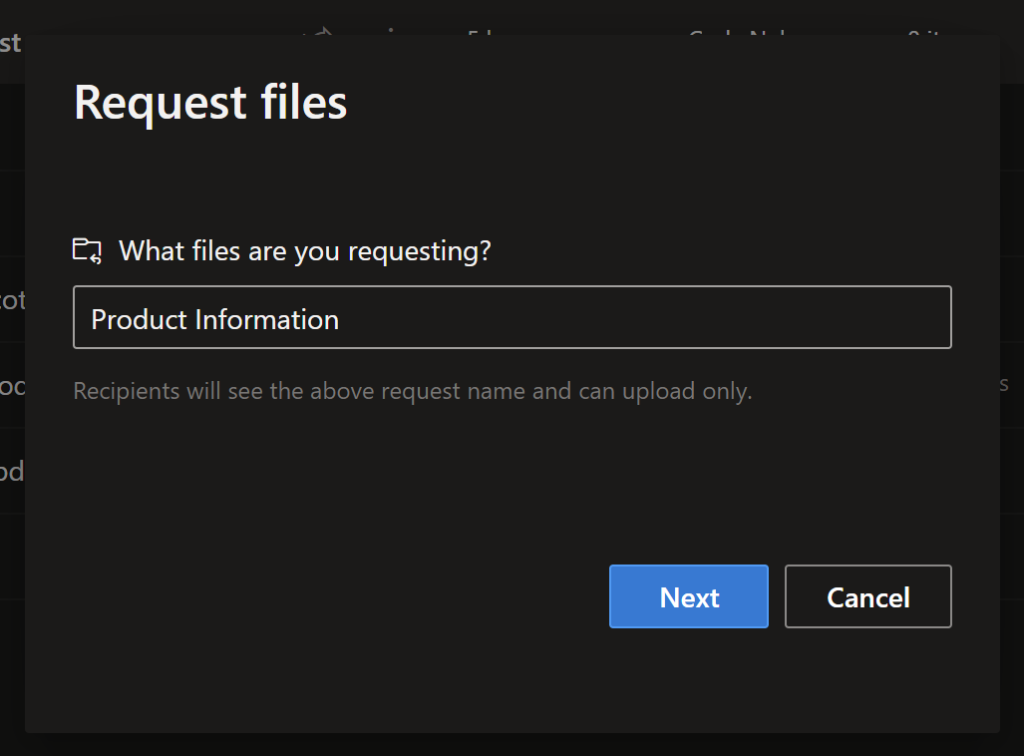
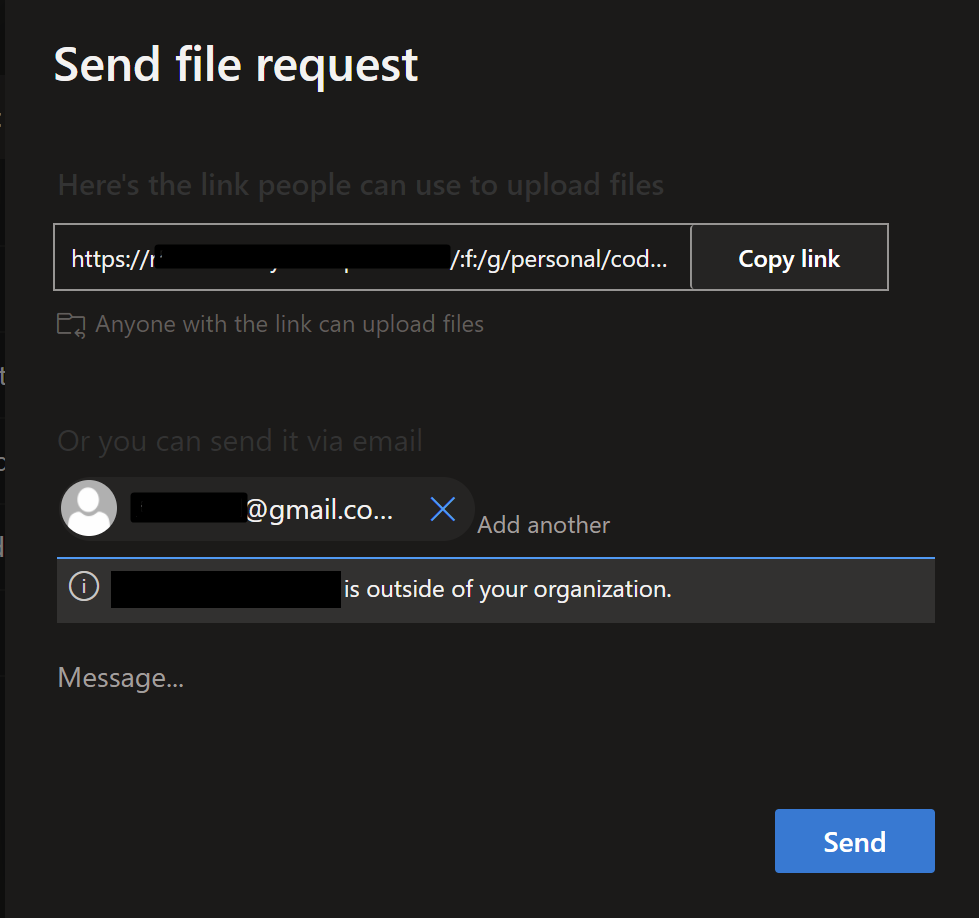
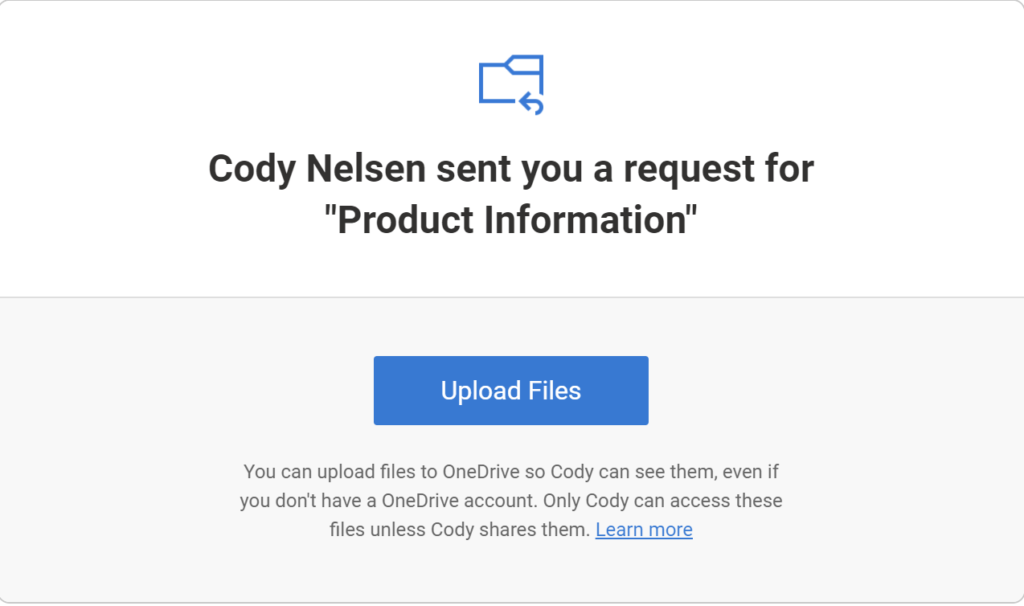
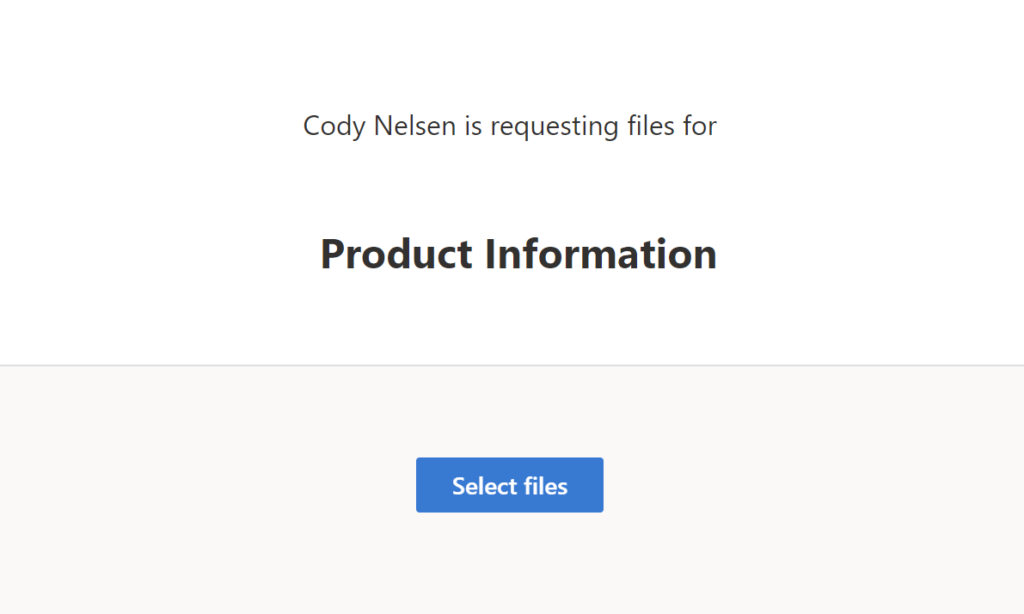
After they select the file to upload, they will be required to put in their first and last name, and then they can click upload.
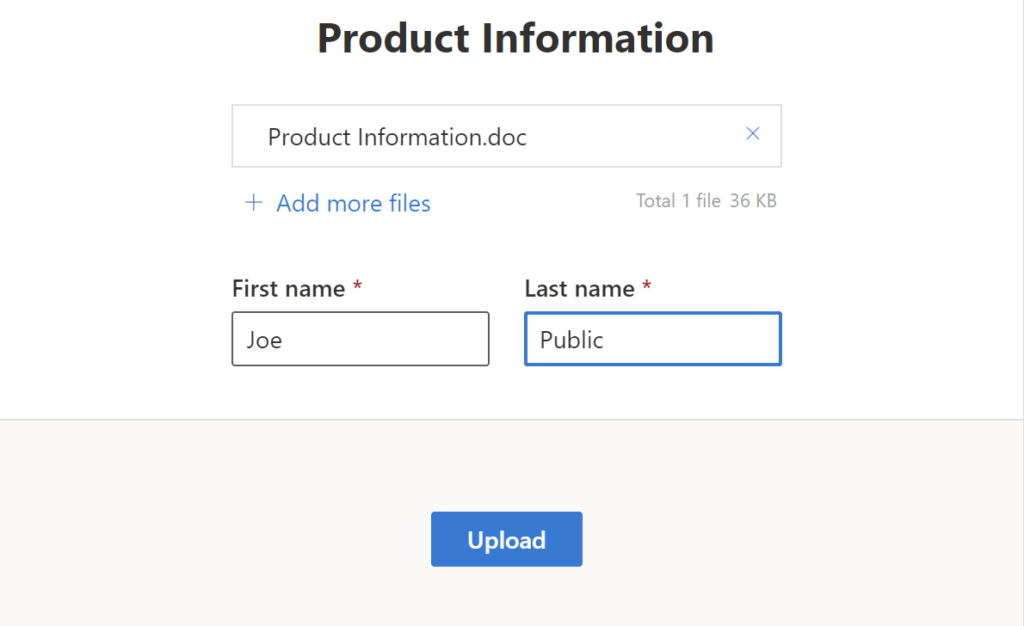
You will then get an email that a file was uploaded. You would be smart to scan the files to make sure that they are safe and you can do this automatically if you set up Advanced Threat Protection (ATP). You can also set up rules to keep the folder and remove files after so long.
Hopefully this article helped you if you have a need to receive files securely.

Leave a Reply